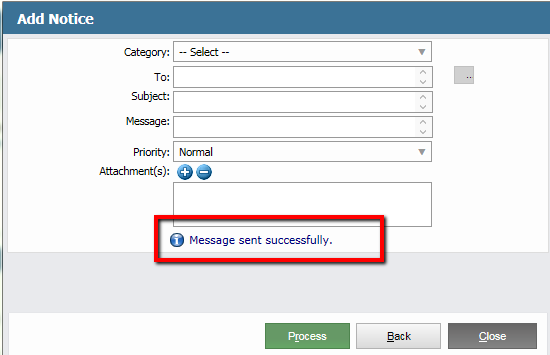Introduction
Using My Notices, you can send and receive messages to multiple users at the same time, including attachments.
Viewing Notices
If you have any unread messages, the number will appear in red.
- Click My Notices.
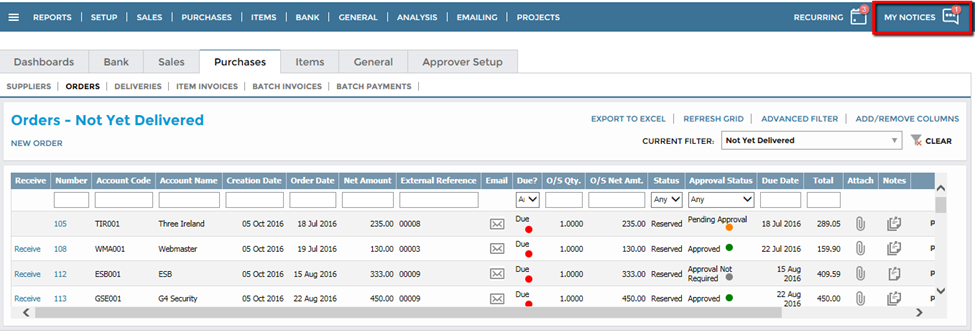
- Click the relevant name in the Sender column.
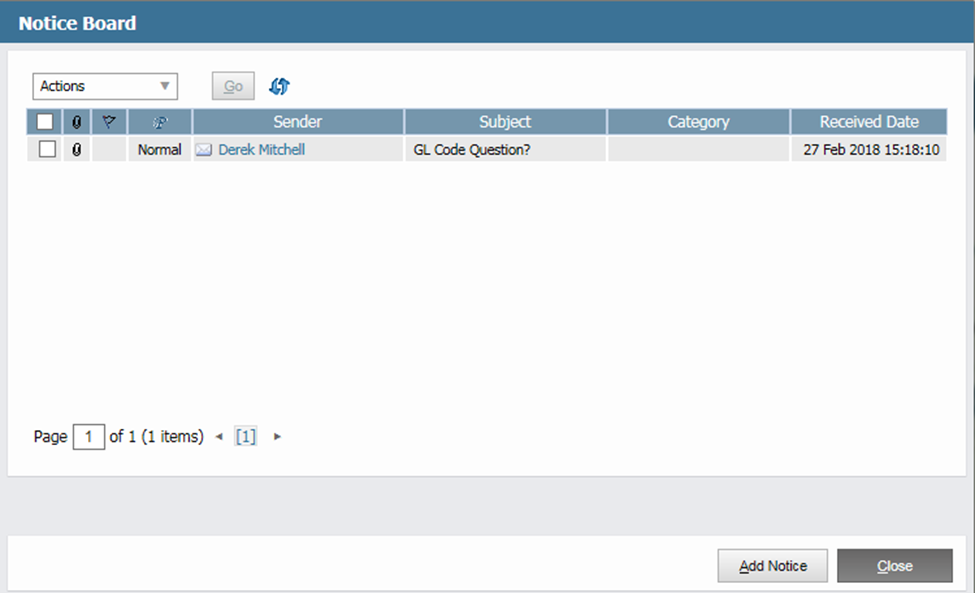
- You can click Reply or Delete. Click Back or Close to return to the Notice Board screen.
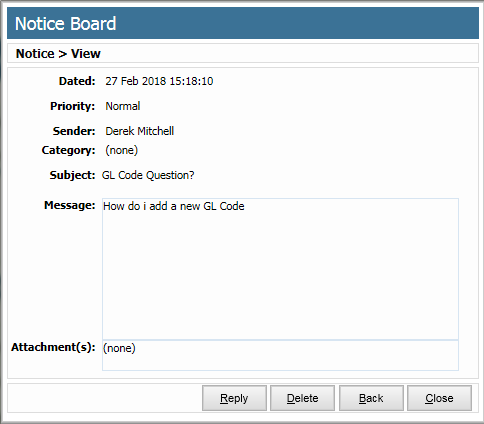
See:
 Company General Overview (1.3) - AIQ Academy
Company General Overview (1.3) - AIQ Academy Navigating the System
Navigating the System
Create a New Notice
To send a new notice from the Notice Board screen:
- Click Add Notice.
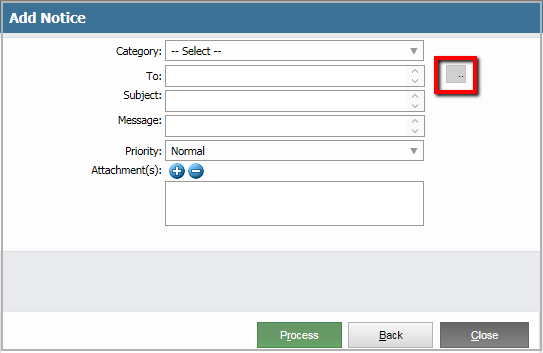
-
Complete the following:
-
To: Select a system user to send notice to by clicking the ellipses (..) to view a list of users. Select the users you want to send a system message to, then click Select.
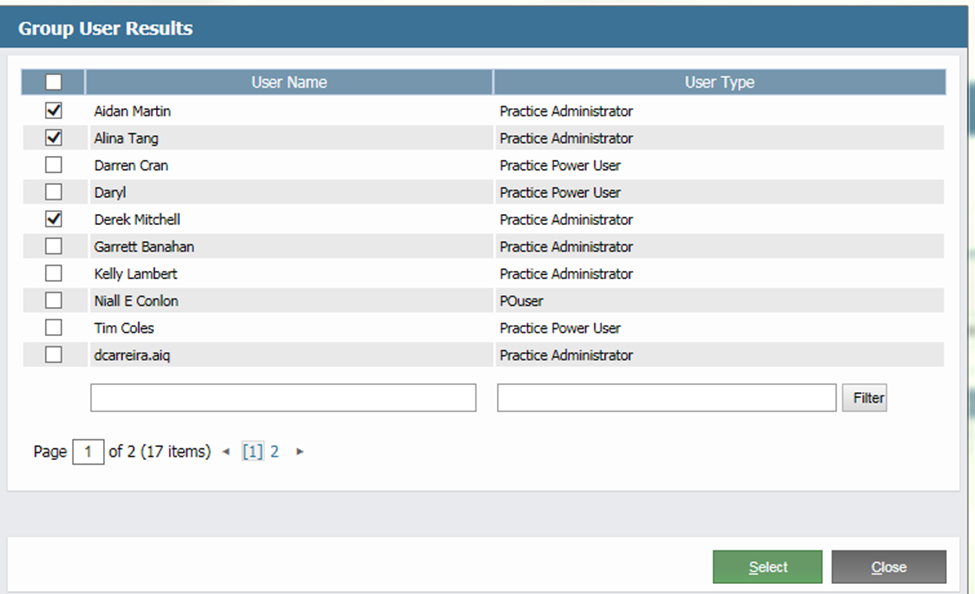
- Subject: This is a summary of the system notice.
- Message: This is the main body of the system notice.
- Priority: Select your priority as Low, normal or high.
- Attachment: To attach a document, click the plus symbol (+) and browse to your file, then click it to attach. To remove a file, click the minus symbol (-).
-
To: Select a system user to send notice to by clicking the ellipses (..) to view a list of users. Select the users you want to send a system message to, then click Select.
- Click Process. You will receive a confirmation message.